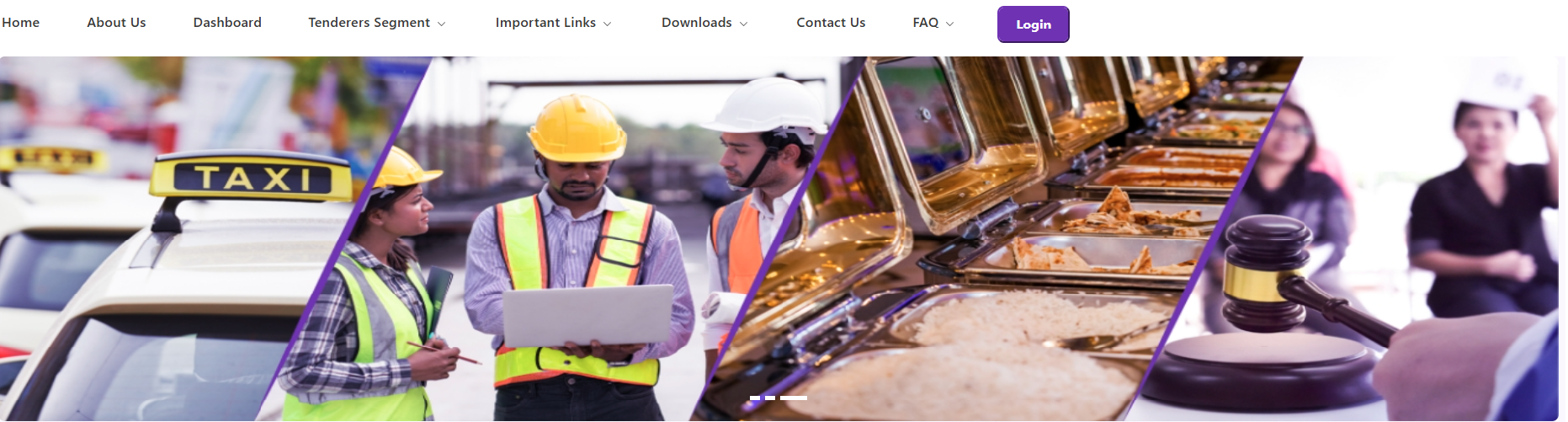
What are the detailed steps involved in the KPPP DSC assignment process
By Admin | 02 Aug 2025
KPPP: Detailed Steps for DSC Assignment Process
- Obtain a Class 3 Digital Signature Certificate (DSC)
- Apply for a Class 3 DSC from a licensed Certifying Authority (e.g., eMudhra, Sify).
- The DSC must be issued in the name of your organization’s authorized signatory.
- You’ll receive the DSC on a secure USB token, typically valid for 1–2 years.
- Prepare Supporting Documents
- Company or firm registration certificate
- PAN and GST details
- Bank details with a cancelled cheque
- Power of Attorney/Board Resolution if another person is authorized as signatory
- Other statutory documents as required by the portal
- Install DSC Drivers and Software
- Insert your DSC USB token into the computer.
- Install drivers and software provided by your Certifying Authority.
- Register as a Supplier on KPPP Portal
- Visit kppp.karnataka.gov.in.
- Select the ‘Supplier Registration’ section.
- Fill organization details, signatory information, and upload documents as prompted.
- Assign & Map the DSC
- After registration approval, log in using your user ID and password.
- Navigate to the DSC assignment/mapping area.
- Connect your DSC token, select your certificate, and follow prompts to digitally sign and validate.
- Make sure the DSC name matches the authorized signatory’s KPPP registration exactly.
- Complete Portal Verification
- The portal verifies your DSC details automatically.
- On successful verification, you’ll receive confirmation that your DSC is assigned to your account.
- If there are errors (mismatch/expired token), follow portal instructions to resolve.
- Use Your DSC for Tender Activities
- Submit and sign bids
- Upload documents
- Participate in all e-tendering activities over KPPP
Additional Tips:
- Use the recommended browser (often Internet Explorer or a specific Chrome version).
- If you face difficulties, join KPPP’s regular supplier training sessions or seek clarification.
- For DSC expiry or signatory change, repeat mapping steps with updated documents and a valid DSC.
Note: Following these steps ensures your DSC is correctly assigned, enabling you to fully utilize e-procurement functionalities on the KPPP portal.